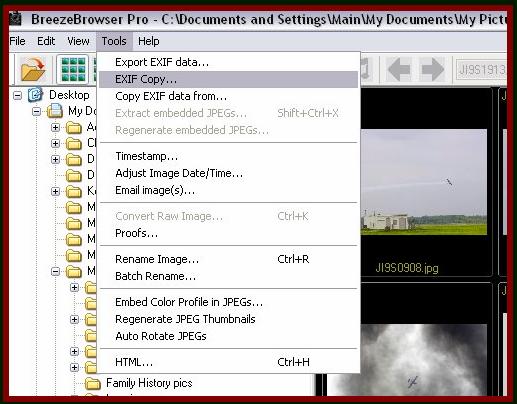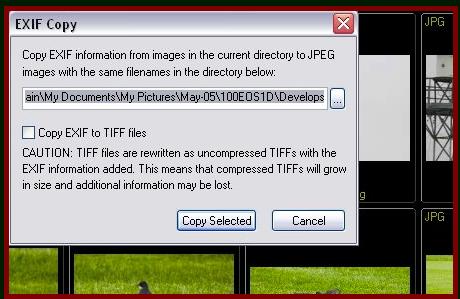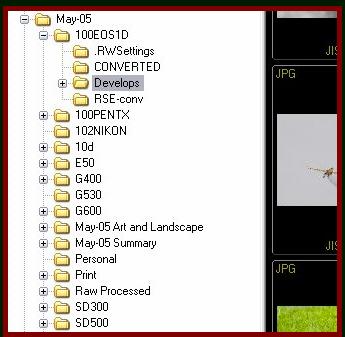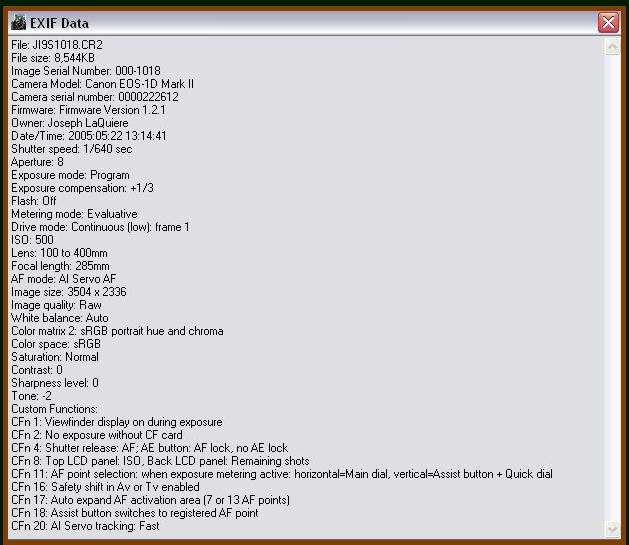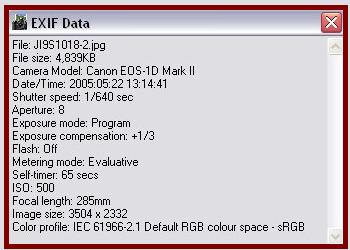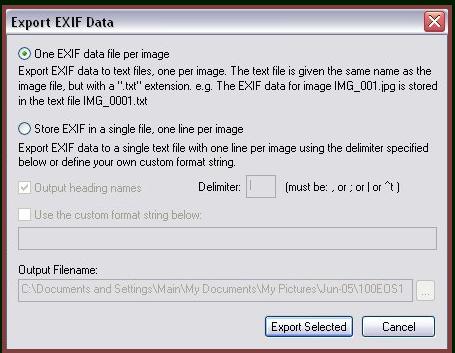I no longer have to be frustrated at not having the information in the EXIF after I convert my images.
Thank you, BreezeBrowser!
_________________________________________________________________
UPDATE!
For further study on EXIF and IPTC data click on these links.
This information from the BB help file is of interest regarding EXIF data.
As much of the original EXIF data as possible is written to converted files output as JPEG or TIFF images. For best results it is advisable to keep the THM files which accompany the CRW files. This is because the THM files contain the full EXIF data. If the THM file is not available the EXIF data will be recreated from the CIFF data stored in the CRW file and some data such as the subject distance will not be available. IPTC data is saved in JPEG and TIFF files when converting all raw files.
For a brief description of EXIF and IPTC data check this link on Steve Hoffmann's website
_____________________________
I should also have mentioned the "Export EXIF data" feature which is available as well, and saves the EXIF data to a text file. You can choose to have a text file one for each image with the name of the image as the file name and the txt. extension or one text file containing the EXIF data for multiple images.
Below is a screen shot of the selection box for this feature.